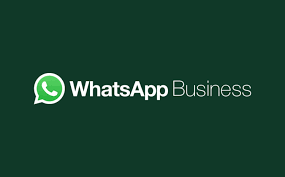If you’ve ever tried running a business on WhatsApp, you already know how quickly your chat list can turn into a wild jungle. One moment you’re chatting with a loyal customer, the next you’re scrolling endlessly trying to find who asked for a quote last week.
Thankfully, WhatsApp Business has a neat little tool that can bring some order to this chaos — Labels.
Think of labels as your digital sticky notes. They help you organize, track, and manage customer chats so you can stop drowning in messages and start focusing on your business. In this guide, we’ll walk through how to use labels effectively and make your WhatsApp Business feel less like a cluttered inbox and more like a professional CRM.
What Are WhatsApp Business Labels?
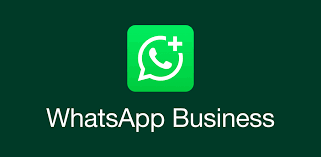
Labels are color-coded tags that you can apply to chats or messages to categorize your customers. For example, you can mark chats as “New Customer,” “Pending Payment,” or “Order Completed.”
They’re simple, but powerful. With a few well-placed labels, you can instantly know who’s who, what’s pending, and what needs your attention next.
Step 1: How to Create Labels
Creating labels in WhatsApp Business is quick and easy. Here’s how to do it:
- Open WhatsApp Business on your phone.
- Tap the three dots in the top-right corner and go to Labels.
- Tap Add label.
- Give your label a name, like “Follow-up” or “VIP Customer.”
- Choose a color to make it easy to spot.
That’s it. You can create up to 20 labels, which should be more than enough for most small businesses.
Step 2: How to Add Labels to Chats
Once your labels are ready, it’s time to put them to work.
To add a label to a chat:
- Open the chat you want to label.
- Tap the three dots on the top-right corner.
- Select Label chat.
- Choose the label that fits the customer.
You can even assign multiple labels to the same chat if it fits in more than one category. For example, someone could be both a “Repeat Customer” and have an “Order Pending.”
Step 3: How to Find Chats by Label
Now that you’ve labeled your chats, how do you use them efficiently?
Simple go to Labels from your menu and tap on any label name. It’ll show you every chat associated with that label, all in one place.
Need to follow up with all “Pending Payment” customers? Tap that label and send quick messages without scrolling through hundreds of chats. It’s like having mini folders for your customers.
Step 4: How to Use Labels with Broadcast Messages
Here’s where things get really useful. You can send broadcast messages to specific labeled groups.
Let’s say you want to send a thank-you message to all customers with the “Completed Order” label.
- Go to your Labels section.
- Tap the label you want to target.
- Tap the message icon on the top-right corner.
- Write your message and send.
Only customers who have your number saved will receive the message, so make sure your clients have added your business contact.
This feature saves time and helps you personalize communication without sending one-by-one messages.
Step 5: How to Edit or Delete Labels
Labels are flexible, so you can change them anytime.
To edit a label:
- Go to the Labels menu, tap the label you want to edit, and choose Edit or Delete.
Pro Tips for Using Labels Effectively
Here are a few ideas to make your labeling system work even better:
- Keep names short and clear: Use words like “New,” “Follow-up,” or “Paid” so you can scan them quickly.
- Color-code by urgency: Red for high priority, green for completed orders, blue for follow-ups.
- Review your labels weekly: Clean up inactive chats or outdated tags to keep your list relevant.
- Use labels for analytics: See which group has the most customers. It helps you understand where your business is growing.
Why Labels Are a Game-Changer
Labels might sound like a small feature, but they can completely change how you handle customer communication. Instead of scrolling through endless messages or losing track of who said what, you’ll have a clear, organized system.
Managing customers on WhatsApp can get overwhelming, but with labels, everything becomes simpler and smarter. Whether you run an online store, offer services, or manage bookings, labels help you stay on top of every chat like a pro.