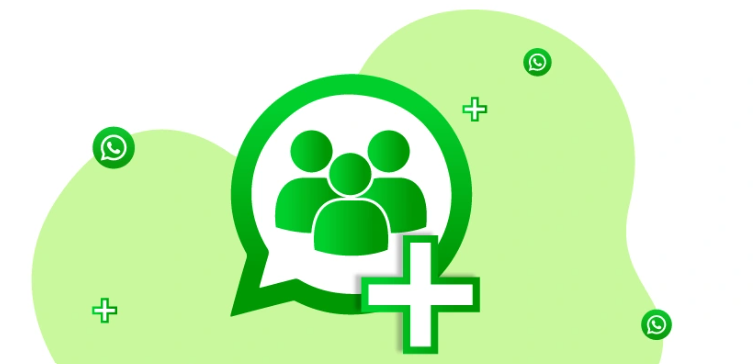If you’ve ever managed a busy WhatsApp group, you probably know how quickly things can spiral out of control. One minute, you’re sharing an important update, and the next, you’re scrolling through 47 unread messages about weekend plans, random jokes, and someone’s blurry dinner photo.
That’s when you start thinking, “I wish this group could just be a one-way channel where I post updates and nobody else replies.” The good news is WhatsApp Channels now exist for exactly that reason. They let you broadcast information without interruptions, making them perfect for announcements, communities, small businesses, or even creators.
While you can’t directly convert a group into a channel with one click, there’s a simple and smart way to transition your members from a group to a channel smoothly. Here’s how you can do it.
Step 1: Understand the Difference
Before you start the migration, it helps to know what you’re switching to.
In a WhatsApp Group, everyone can chat, share media, and reply. It’s interactive but chaotic. A WhatsApp Channel, on the other hand, is a broadcast space. Only the admin can post, and followers can react to messages with emojis — that’s it.
Think of a Channel as a digital noticeboard while a Group is more like a community hall. Both have their purpose, but one keeps the noise out.
So, if your group’s main purpose is to share updates, news, or content rather than to chat, moving to a Channel makes perfect sense.
Step 2: Create a WhatsApp Channel
Creating a Channel is refreshingly simple. Here’s how to do it.
- Open WhatsApp and go to the Updates tab.
- Tap the plus icon or Create Channel option.
- Add a name, description, and profile image for your Channel.
This is your chance to make it look polished and clear about what it’s for. - Once done, WhatsApp will generate a Channel link that you can share.
Congratulations !! you’ve just created your broadcast hub.
Step 3: Prepare Your Group for the Switch
Before you send everyone running for the exit, prepare your group members with a simple announcement. Let them know you’re moving updates to a Channel to make communication cleaner and less noisy.
You can say something like:
“Hey everyone, to make it easier to share updates without flooding your chats, I’ve created a WhatsApp Channel. You’ll get all the same info there without extra messages. Here’s the link to follow.”
Keep it short and polite. Most people will appreciate the effort to make their chat experience less cluttered.
Step 4: Share the Channel Link
Once your Channel is live, share the link in your existing group. You can pin it as a message or send a reminder for a few days so everyone gets a chance to join.
The Channel link is permanent, so even if someone joins later, they can scroll through previous updates easily. That’s another reason Channels are better for announcements new followers can always catch up on older posts.
Step 5: Mute or Archive the Old Group
After most of your members have joined your Channel, you have two options.
- Option 1: Keep the Group for discussion — If you still want a space for questions or casual talk, keep the group but make it clear that the main updates will now go to the Channel.
- Option 2: Archive or Close the Group — If the group’s only purpose was updates, you can safely close it after everyone moves.
Just make sure you don’t abruptly delete it. Give members a few days to transition peacefully. A sudden group disappearance tends to raise eyebrows.
Step 6: Start Posting on Your Channel
Now the fun part begins actually using your Channel.
Keep your updates short, relevant, and consistent. Channels are great for sharing:
- Announcements or schedules
- Product launches or offers
- Event updates
- Links to videos, blogs, or news
- Tips, insights, or motivational posts
Remember, followers can’t reply, but they can react with emojis. Pay attention to those reactions they’re your subtle feedback system.
Also, since Channels don’t clutter followers’ chats, people are less likely to mute you, which means your content gets better visibility.
Step 7: Promote Your Channel Beyond the Group
Once your Channel is set up, don’t limit it to your old group members. Share the Channel link on your social media pages, on this website, or even your email signature.
WhatsApp Channels are public by default, so new followers can find and join your updates even without an invite. If you’re a business owner, content creator, or community organizer, this can expand your reach beyond your original group.
Turning your WhatsApp group into a Channel is less about a technical conversion and more about a strategic shift. You’re moving from conversations to communication from back-and-forth chatter to focused updates.
It’s cleaner, easier to manage, and ideal for creators, community admins, and small businesses that want to maintain professionalism without losing the personal touch that WhatsApp naturally brings.
So the next time you feel buried under hundreds of group messages, take a deep breath, create your Channel, and take control of the conversation again.