We’ve all been there. You change your phone, reinstall WhatsApp, and suddenly realize half your chats have vanished into thin air. That sinking feeling when you lose old messages, important photos, or those funny voice notes from your friends can be painful. Luckily, WhatsApp makes it pretty easy to back up and restore your chats if you know how to do it right.
Let’s walk through a simple, step-by-step guide on how to backup and restore WhatsApp chats safely, without losing a single message or memory.
Why Backing Up Matters
Think of a WhatsApp backup like an insurance policy for your conversations. You may not need it every day, but when your phone gets reset or you switch to a new one, you’ll be thankful you set it up.
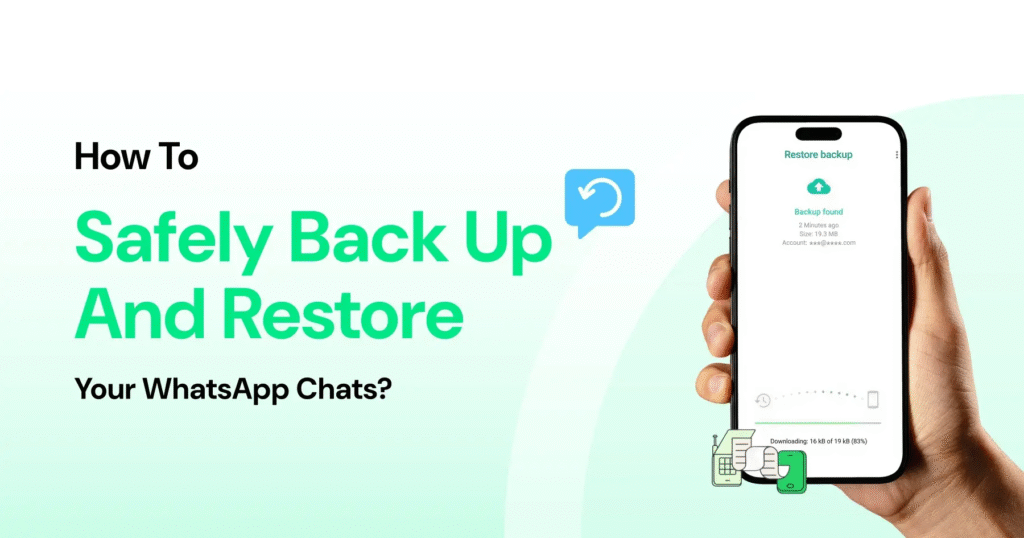
Backups protect your chats, photos, videos, documents, and even voice notes. Without one, everything disappears the moment you delete the app or lose access to your device.
Step 1: Check Your Account Type
Before you begin, note that WhatsApp backups work differently depending on whether you’re using an Android or an iPhone.
- Android users: Your backups go to Google Drive.
- iPhone users: Your backups go to iCloud.
So make sure you’re signed in to your Google or Apple account before setting up your backup.
Step 2: How to Backup WhatsApp Chats
For Android Users
- Open WhatsApp on your phone.
- Tap the three dots in the top-right corner.
- Go to Settings → Chats → Chat backup.
- Choose your Google Account for backup.
- Tap Back up now to start a manual backup, or set Auto backup to run daily, weekly, or monthly.
If you want to save space or avoid uploading videos, you can uncheck the “Include videos” box.
For iPhone Users
- Open WhatsApp and go to Settings → Chats → Chat Backup.
- Tap Back Up Now to create a manual backup.
- To set it up automatically, tap Auto Backup and choose how often you want it to run.
Pro tip: Make sure your phone is connected to Wi-Fi before starting, especially if you’re backing up a lot of media. Mobile data and large backups are not a good mix.
Step 3: How to Restore WhatsApp Chats
Once you’ve backed everything up, restoring your chats is simple — but you need to use the same phone number and account that you used for the backup.
For Android
- Install WhatsApp on your new or reset phone.
- Verify your phone number.
- When prompted, tap Restore.
- Wait for the restoration process to complete, and all your messages and media will reappear.
For iPhone
- Install WhatsApp from the App Store.
- Log in using the same number.
- When WhatsApp asks to restore from iCloud, tap Restore Chat History.
- Wait for it to finish and your chats will be right where you left them.
Patience is key here. If your backup is large or your internet is slow, the process may take a while.
Step 4: Stay Secure While Backing Up
Now, here’s the part most people forget. Your WhatsApp chats are end-to-end encrypted, but when you back them up to Google Drive or iCloud, they sit outside that protection unless you turn on encrypted backups.
To do that:
- Go to Settings → Chats → Chat backup → End-to-end encrypted backup.
- Create a password or encryption key.
This ensures that even if someone gets access to your cloud account, your chats remain unreadable without your unique password. In short, it keeps nosy people (and even hackers) out of your messages.
Step 5: Keep Backups Updated
Think of this as the digital equivalent of changing your smoke detector batteries. Backups need regular checkups.
If you rarely update your backup, new messages and media won’t be saved. You can check the date of your last backup in the Chat Backup section. If it’s been more than a week, hit “Back Up Now” just to be safe.
Common Backup Issues and Fixes
- Backup stuck on 0 percent: Connect to Wi-Fi and make sure you’re signed into your Google or iCloud account.
- Can’t find backup during restore: You may be using a different phone number or account. Double-check both.
- Running out of storage: Delete old backups or clear unnecessary videos and files before running a new one.
